What is it used for?
Use this feature to help FAVI optimize traffic to increase revenue. Based on your Google Analytics API connection to your store, FAVI can increase the position of well-sold products in the FAVI catalogue (i.e. well-sold products are given a higher ranking). On the other hand, the system decreases the position for products which sell less well.
How does optimization work?
Without additional cost-per-clicks, FAVI can gradually improve the traffic the eshop receives. However, optimization doesn’t affect your CPC bid. This is only managed by the campaign manager.
The fact that a product is being sold has a positive impact on the overall quality score of the product.
What is necessary for a good connection to Google Analytics?
The following conditions must be met for proper setup:
- have a measurement code set up on the shop that sends information about traffic and conversions to the relevant property in Google Analytics,
- after each order is placed, you need to have a script in the page code that sends information about the order (order amount, VAT, shipping, products in the order, number of products, etc.) to Google Analytics. How to send the code depends on your e-commerce system. Often, however, it is in the documentation or directly in the administration of your system. If you have a customized e-shop, we recommend contacting your webmaster. This page describes how the script should look displayed on the page after the order has been submitted (to send data to Google Analytics). The IDs sent in the conversion code must match the IDs sent in the XML feed to FAVI,
- if you use subdomains for language versions of your e-shop and collect all data into one property within GA4, the optimization will not work correctly. You will see all sales together in the administration.
The currency you have selected in property GA4 does not affect the overall results. We will automatically convert the amount to the local currency of the country.
Where to set up automatic conversion optimization?
You can make the connection on the FAVI report under the Campaign Optimization - Conversion Optimization (GA4) tab and click the "Turn on automatic conversion optimization" button here. In the second step, select the appropriate store profile and by the next day you will see not only the costs but also the sales brought in from FAVI in the system and the FAVI system will improve the traffic based on the product sales.
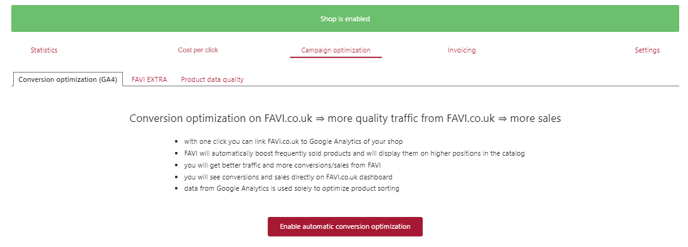
After connection is made, any history will be loaded within 24 hours. Percentage will show the successful pairing of transactions between GA4 and products of your shop in FAVI catalog.
.png?width=688&height=65&name=Text%20odstavce%20(3).png)
What should I do if a FAVI error message pops up while trying to set optimization?
Make sure that you are connecting using the Google account under which you have access to GA4. If you continue to get the error message, please contact your FAVI contact person.
Possible errors after optimization connection
|
Type of error |
Definition | Solution |
|
Invalid transactions with duplicate ID |
Number of transactions with duplicate IDs in Google Analytics. Our system can only download transactions with unique IDs. Similarly, Google has a rule that the transaction ID should be unique - see Google Help. |
It is necessary to check the system for generating transaction IDs and sending them to GA4 on your side to ideally avoid duplication. |
|
Invalid transactions without ID |
The number of transactions that took place in Google Analytics without an ID. |
You need to check the script for sending data to GA4 after the order is placed and make a setting or correction to send a unique transaction ID with order information to GA4. Please refer to Google Help for instructions on how to send the transaction ID. |
| Invalid transactions linked to another e-shop |
This error occurs when our system pairs a unique code sent in utm_term from a linked GA4 with a click-through from another store running on FAVI. If: 1. All transactions are marked as invalid - we do not download any valid transactions within the statistics, you most likely run multiple stores on FAVI and have linked the GA4 of one store to the campaign of another store on FAVI.2. Only some of the transactions are invalid and some valid transactions are also downloaded within the statistics, probably you are sending data for several of your e-shops to one GA4 property. |
You must verify the property ID and check that you have connected the correct property, or reconnect using the button on the GA4 connection tab on the dashboard. There should be data for one store in a specific country, i.e. for one store domain, within one property (it is not advisable to send data for multiple countries together in one property, even if the store operates in multiple markets). |
How do I know if my Google Analytics connection is not working?
If you can see the revenue from FAVI in your GA4 (you can verify this by going to: reports - acquisition - traffic acquisition - session source/medium) and your FAVI report does not show the revenue next to the cost and does not show the amount of the PNO (or it is always at 100%), you probably selected the wrong property when connecting.
To switch, just click on the "Edit Automatic Conversion Optimization" button at the bottom of the page under the Campaign Optimization - Conversion Optimization (GA4) tab in the store overview.
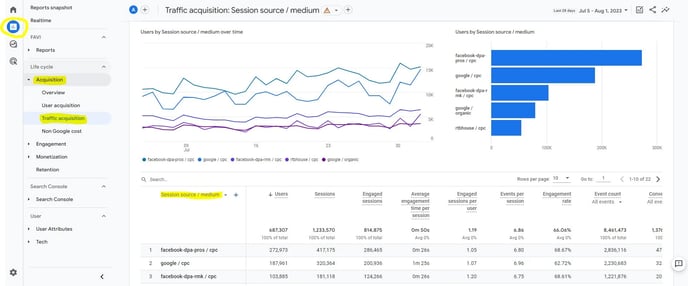
If you don't see sales from completed orders in Google Analytics, you probably don't have the correct script for sending data to Google Analytics. If you don't know how to set it up, go to the information about the conditions for proper setup.
How to ensure the correct measurement of quantified sales?
Setting up Google Analytics 4 properly is a very complex topic and errors and incomplete data measurement occur very often. Following this guide will ensure that the measurement is complete and the statistics will reflect the real results.